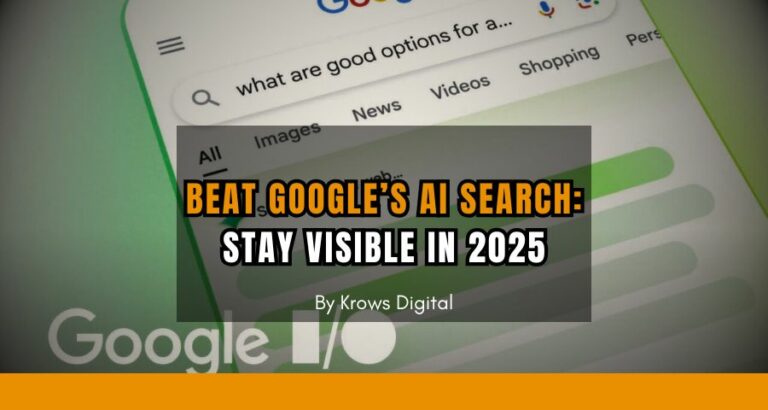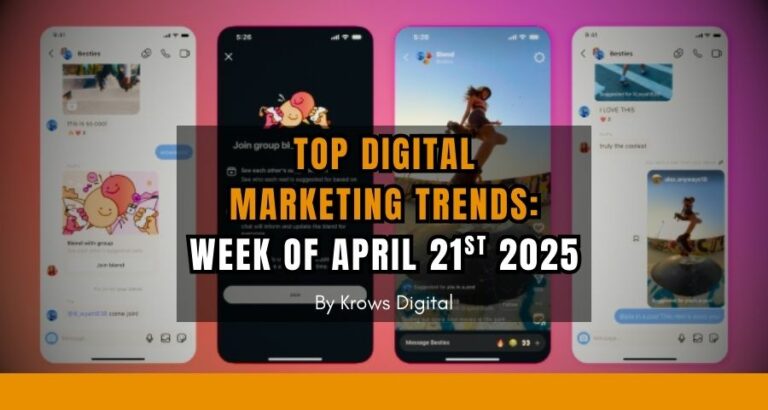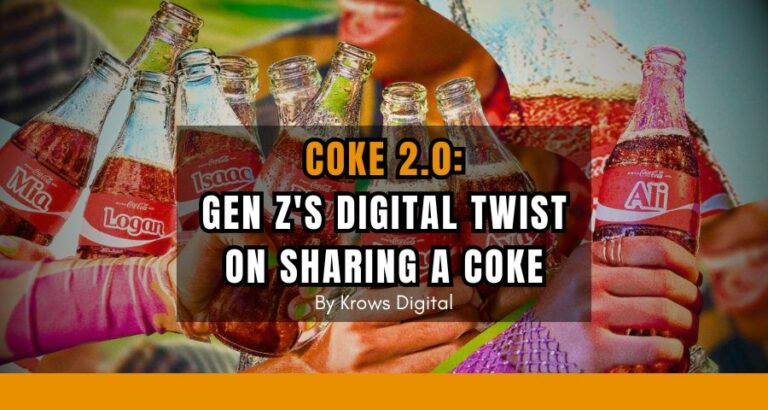We learned how to setup Google Ads previously, now it is time for you to understand how to do Google Ads optimization!
Furthermore, if you don't know what to choose, for your business, between Facebook Ads & Google Ads, we already talked about that here:
Online Advertising: Facebook or Google Ads?
All setup? Let's get it started.
Why And When To Optimize Your Google Ads Campaigns
Optimizing your ad campaigns is mandatory to increase your results while keeping the same budget.
In fact, for the same amount spent over a week, one campaign well optimized can have a higher number of Clicks, a higher Click-Through-Rate, and a higher Conversion Rate than another with no optimization done!
So what has to be considered while talking about optimization:
- Interactions/Clicks: total number of clicks during a certain amount of time.
- Interaction Rate/ Click-trough-rate (CTR): The number of clicks divided by the number of times your ad appears on someone's screen (impression). The highest percentage, the better.
- Average Cost: the average price each click costs you.
- Conversions: the number of times your ads led to the visitor doing an important action on your website (purchase, subscribe, contact, etc). Probably the most important metric with the next 2 ones.
- Cost per Conversion: total cost of your ads divided by the number of successful conversions. Your objective is to keep this metric under a certain amount. For example, if your ad focuses on selling a $200 watch, you want your cost per conversion (here, purchasing a watch) to be under $200 (certainly less as you should include manufacturing, shipping, etc) to generate a profit. In some cases, you might be fine losing money on a first purchase...
- Conversion Rate: same in spirit as CTR, you divide the number of conversions by the number of clicks. One of your main goal will be to increase this rate as doing so will mean that you are not wasting your budget on useless clicks (that waste your ad budget...)
So here you have the main metrics you want to improve while doing Google ads optimization. Increasing your budget will not help you optimize your budget but testing, using negative keywords, filtering, etc will.
Google Ads Optimization
Probably the most important thing to test is what people will see first from you: your ads!
So go to the Ads & extensions section of your Google Ads Overview.
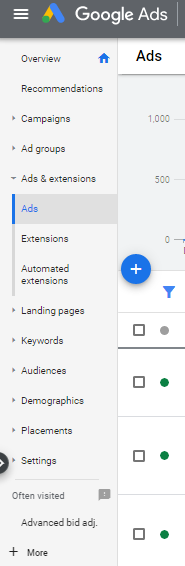
Or if you want to check ads from a specific campaign, click on Campaigns then Ads or Campaigns followed by Ad Groups and Ads if you want to see specific ads within an ad group.
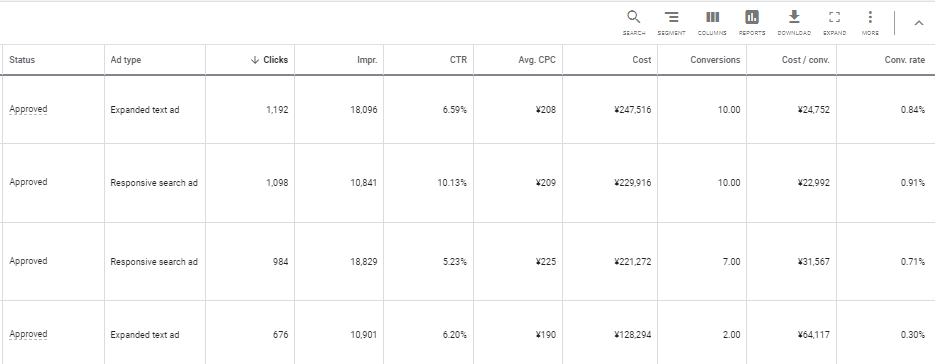
When you start an ad campaign, try to create multiple variations of your ads, then after a week (length is up to you but a week will allow you to test each day of a week as a Tuesday doesn't give the same results as a Sunday...) check the results from all your ads and then pause the bad ones and keep the good ones.
Regarding our example, we will stop our ad number 4 as the cost/conversion of 64,117 yens is way more expensive than the 2 first ones. Also, the number 1 & 2 gave more conversions than 3 & 4.
So we will keep 1 & 2 and pause 3 & 4.
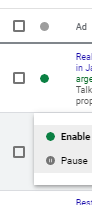
To pause an ad, just click on the green dot and select pause.
Regarding the ads 1 & 2 that were successful, we will do other copies based on them to test the next week.
Keep testing your ads on a regular basis and you should be fine.
Be aware that you can test different Ad Groups in the same way!
Negative Keywords
When you created your Ad Groups you had to select keywords and make a list out of it. As precise as it could be, your list can not totally avoid useless search terms. Whenever people use these irrelevant keywords, it is your duty to track them and put them on your negative keywords list.
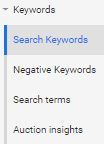
While you are checking a campaign or an ad group, select Keywords and then click on Search terms.
You will find a list of all the search terms people typed before seeing your ads.
You can also see the number of clicks, CTR, conversions, etc each search term did.
You will obviously want to keep the search terms that are relevant to you and put on a negative list all the search terms that are not good for you.
For example, you sell watches in New York and someone found your ad by searching "Watches in Los Angeles". Not good for you as this person clicked on your ad, cost you money but will not convert because you don't sell in LA...
You get the idea, if you see search terms that are irrelevant and/or don't have any or poor conversions, take them out.
On the opposite side, you should keep the search terms that are relevant to your business and add them to your keyword list.
In any case, select one or multiple keywords and check their boxes, this will appear:

Click on Add as keyword to add this search term to your keyword list.
Click on Add as negative keyword to add this keyword to your negative keyword list.
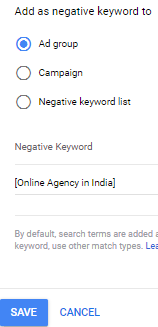
You will have to choose to ban the search term (here "Online Agency in India") only for this Ad Group (no impact in other ad groups), this campaign (all ad groups within the campaign will be impacted), or on a Negative keyword list (banned everywhere).
Just save and you are good.
Don't forget to check your Search terms periodically to clean your reach to only relevant searches.
Filter Demographics
Have you thought that not all people are good for your business?
Not 100% accurate but Google Ads keeps track of age and gender for everyone who crossed paths with your ads.
For example, if you notice that your ads only attract women between 18 and 24 years old, you might want to exclude other profiles so your budget can focus only on your best target profile.
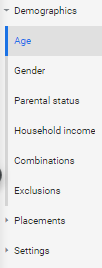
To check the demographics of your ads, click on Demographics on the left side menu in your Google Ads Account. You will have a list of demographic segmentation:
- Age: This shows the stats for different age ranges.
- Gender: Male or Female, you'll see how your ads succeeded with both genders.
- Parental status: Parent, Not a parent, control if it is worth filtering one or the other.
- Household income: Based on specific criteria only known by Google, you can see if people have a certain level of income. It can be useful if you focus on rich people or others with more limited income.
- Combinations: Here you can see all the different combinations between the 4 previous segmentations.
Exclusions
There are 2 different ways to exclude demographics:
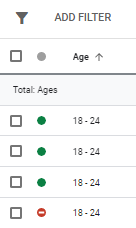
The first way is to go over each segment, press the green dot next to each, and select pause so your ads will never be shown anymore to this segment.
When it is paused it will turn red like in the example.
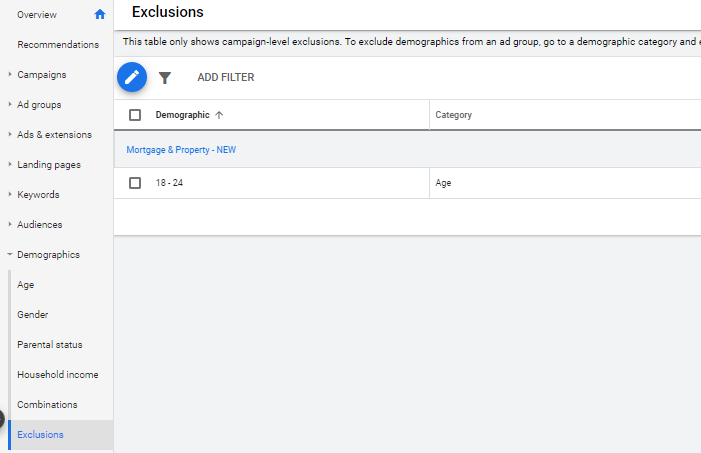
The other way is by going to Demographics/Exclusions and clicking on the blue pen like in the picture.
You will be asked to select a campaign where you want the exclusion to happen.
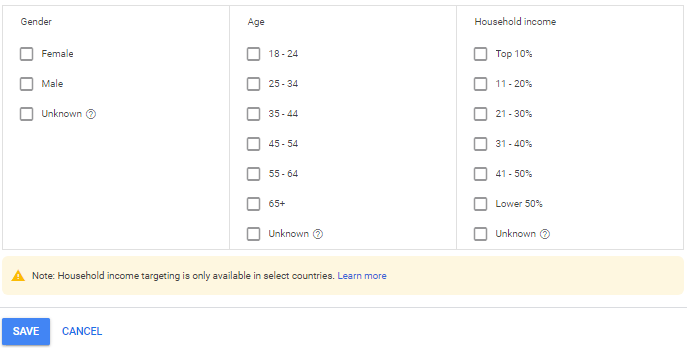
Finally, check the boxes of everything you don't want then click Save and you are good.
Warning: I would suggest you never exclude Unknown as it will usually be your biggest audience. Unknown means that Google Ads couldn't guess any metric like gender, age, etc so just keep it.
Placements
Following Demographics on the left-side menu, placements will show you where your Display Ads are appearing.
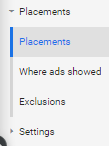
The first sub-tab Placements (same name) will show you the different Display Networks (websites, YouTube channels, apps, etc) your ads were appearing on. So in the same way as demographics, you can select which placement you don't want and click on the green dot to pause it.
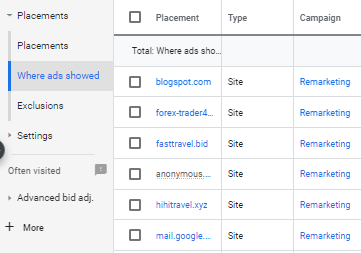
The second sub-tab Where ads showed will show you the exact details of where your ads appeared, each website, app, YouTube channel, etc.
I will not suggest you optimize here as it is serious micro-level work but I would still suggest you have a look if you don't want your ads to appear in specific places.
To exclude these placements just check all the boxes next to the placements you want to exclude then click on the freshly appeared Edit button. There, choose if you want to exclude these placements from a specific ad group or from a specific campaign. No need to save, it is automatically done after choosing at which level you do the exclusion.
Ad Schedule
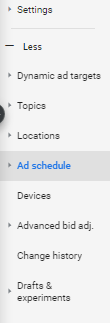
Your ads are only relevant if they are shown on weekdays? Exclude the weekend so your ads will only show on weekdays.
Do you see less performance on a Tuesday morning? Take it out so your budget will not be spent on this weak segment.
You got the idea so let's see how it goes.
On the left-side menu, under Settings, you will see the + More option, click it then choose Ad schedule.
Here you can choose how you want to see your performance by:
- Day & hour
- Day
- Hour
In any case, you need to choose Ad schedule (same name) and click on the blue pen on top.
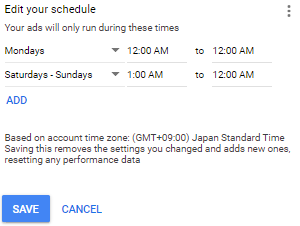
Select the campaign you want to do a schedule filtering and then choose all the filters you need. When it is done, save it.
Locations
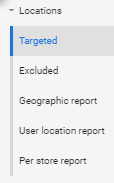
This option concerns you if you add multiple locations (example: France, Japan, and the USA) and you want to see the performance per location.
On the same menu as Ad schedule (under the + More option), choose Locations then select Targeted to see in which locations your ads appeared and how well they performed.
As you should know now, check the boxes next to the locations you want to exclude then click the Edit button to remove these locations or increase/decrease the bid adjustment.
Doing the latter will increase/decrease by a percentage you decided how much you are willing to pay per click for the selected locations.
Devices
Same as the locations, you can check and exclude devices. You can check:
- Mobile phones
- Computers
- Tablets
- TV screens
Bid Adjustments
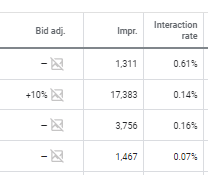
Finally, in most of the sections, we showed you previously you will see, in the metrics columns, a column named Bid adjustment where you can increase or decrease, on a case per case basis, the average bidding you want.
For example, you have an ad performing slightly less than another one but still bringing results.
Instead of pausing the ad, you could do a bid decrease of 20% so you will spend 20% less for any click from this ad compared to the average you are spending.
In the opposite way, you can also increase the bidding for one highly performing ad.
To do one or the other, just go on the Bid adjustment column, go on the line you want to change, and then click on the small pen.
You will have the option to increase or decrease (in %) by a certain amount you want.
When you are decided, just save and it is over.
Google Ads Optimization: Conclusion
We taught you the main ways to optimize your ads so you stop wasting your ad budget on places you shouldn't.
At the same time, even if you are not doing any exclusion or bid adjustment, you should always keep an eye on all these metrics and see how they are performing on a daily/weekly/monthly basis.
This is time-consuming but it is worth checking if you can not afford a marketing agency to take care of ad campaign setup or your overall Google ads optimization.
As you can guess, this is our job and if you need our help don't hesitate to contact us, we can take care of your PPC campaigns.
In any case, don't throw away your budget and focus on improving your ad campaigns periodically and you should soon get great results!
Happy Google Ads optimization!
CONTACT US NOW!
Let's see how we can help your business